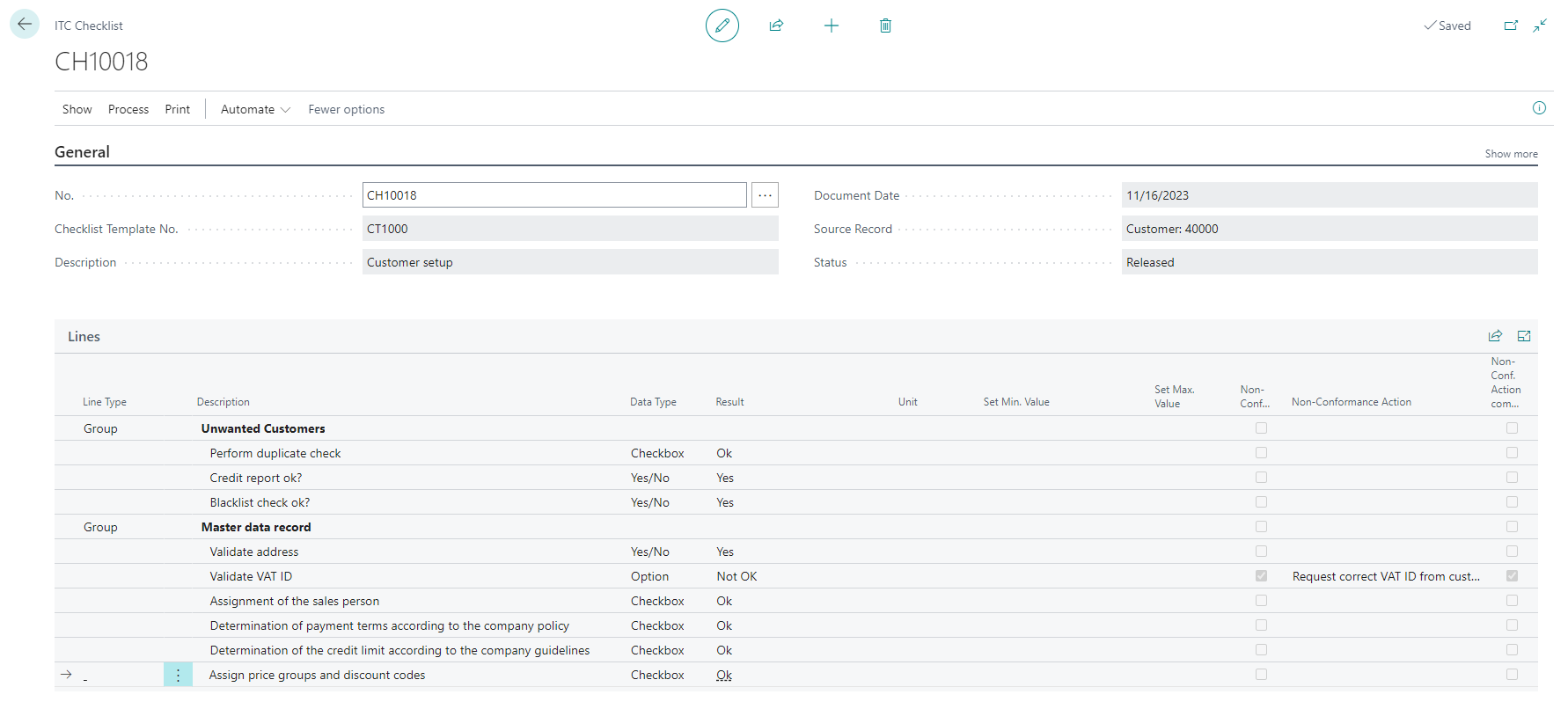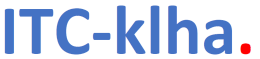Create and edit ITC Checklists
Checklists are created within the context of the presently open page in Business Central, such as the Customer Card. To initiate a checklist, it's imperative to have an active checklist template associated with the current table.
Creating a new ITC Checklist
In the following, we will create and process a checklist for a customer as an example. This example assumes that there is at least one active checklist template for table 18 Customer.
- Choose the 🔎︎ icon, enter Customers, and then choose the related link.
-
On the Customers page, select one customer and choose the Edit action.
On the right-hand side of the screen, the checklist fact box displays the checklists that have already been created in the past. In this example, no checklist has been created yet and the page is empty.
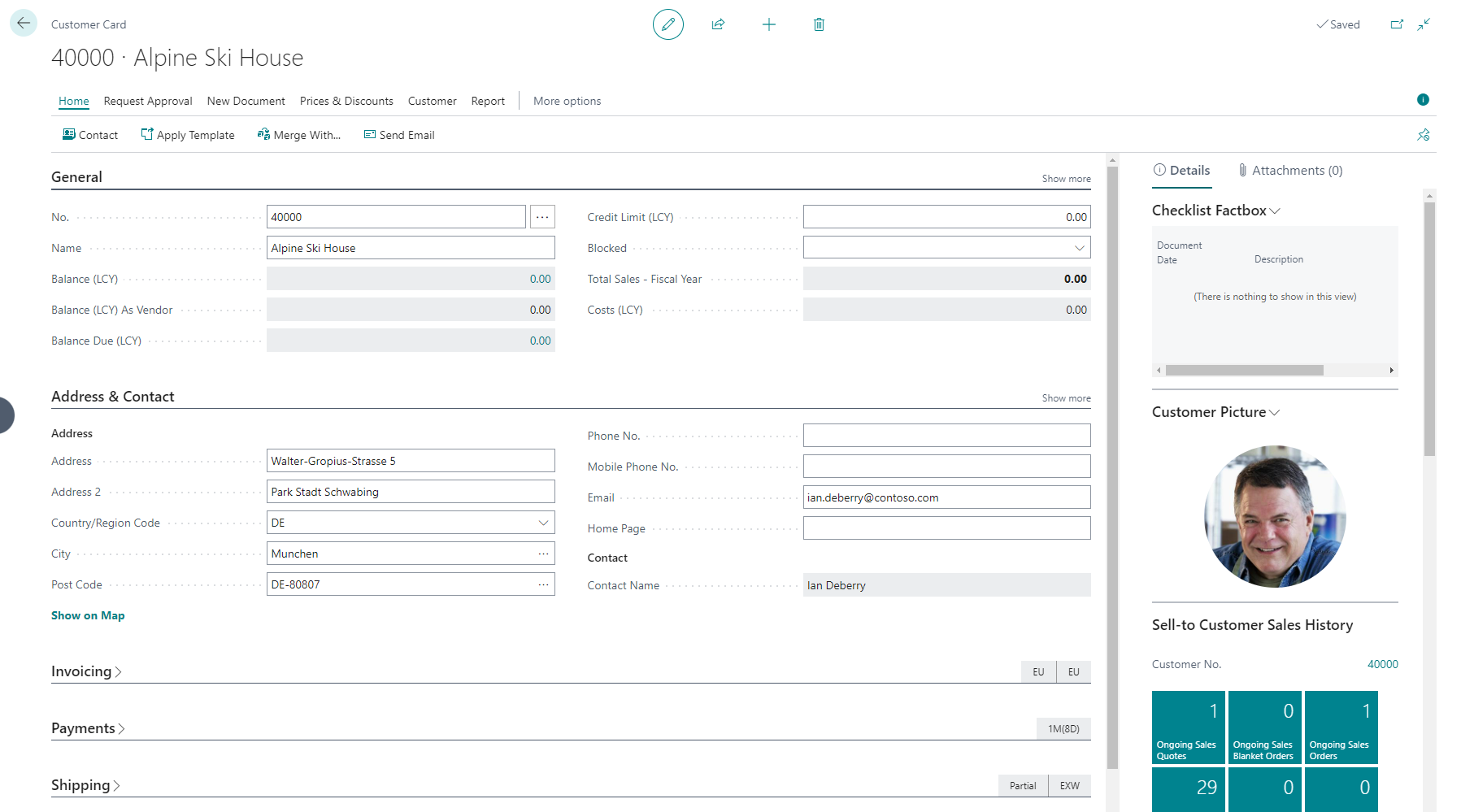
-
In the Checklist Factbox, click on the heading and select "New".
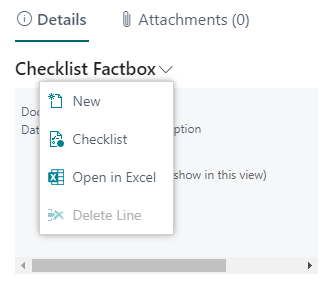
This opens the ITC Checklist Page. If there is only one active checklist template for the current context, in this case table 18 Customer, the Checklist Template No. field is automatically filled and the checklist lines are created. If there are several active checklist templates, you must first enter the desired template in Checklist Template No., e.g. using the assistant function.

-
To complete the checklist, the corresponding results must be entered in the Result column for all rows with a Data Type.
Here is an overview of how the result can be entered for the different data types:
Data type Description Yes/No Enter either Yes or No or select the result from the drop-down menu. Decimal When inputting decimal numbers, use your local format for precision. If a permissible range is configured in the Set Min. Value and Set Max. Value fields, and the entered value falls outside this defined range, the system will automatically flag the line as Non-Conformance. Integer Enter an integer number. If a permissible range is configured in the Set Min. Value and Set Max. Value fields, and the entered value falls outside this defined range, the system will automatically flag the line as Non-Conformance. Text You can enter text of up to 2048 characters. Checkbox You can enter any character to check the box. The system displays OK as the result. Option Enter the result or select the desired result from the drop-down menu. Radio Button Select exactly one line from the option block by typing any character in Result. Multiple Selection Select one or more lines from the multiple selection block by typing any character in Result. Date Enter a date in your local format. To learn more about entering dates and times click here. Time Enter a time in your local format. To learn more about entering dates and times click here. DateTime Enter a date in your local format. To learn more about entering dates and times click here. - For all rows with a Non-Conformance result, you must confirm in the Non-Conf. Action Completed column that the necessary measures have been initiated or carried out.
-
To complete the checklist, click on Process / Release and confirm the dialog with Yes.
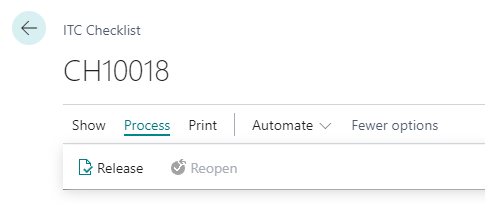
The checklist is transferred to Released and can no longer be edited in this Status.